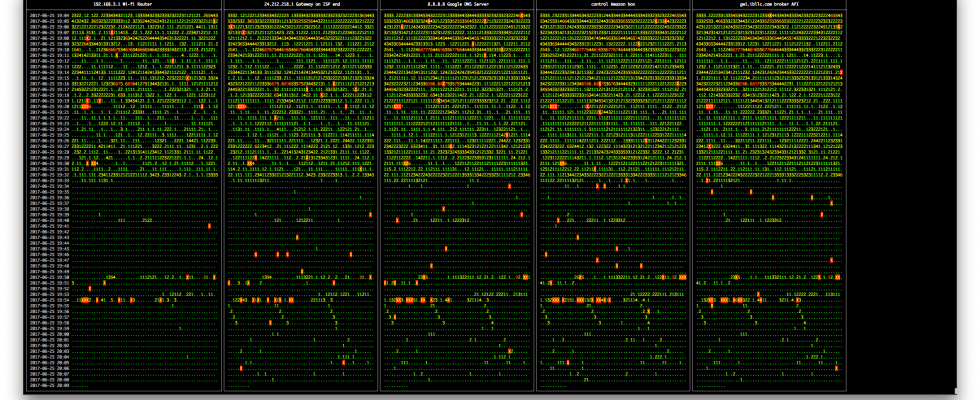First couple screenshots. A picture is worth a thousand words!-) Click images to enlarge:
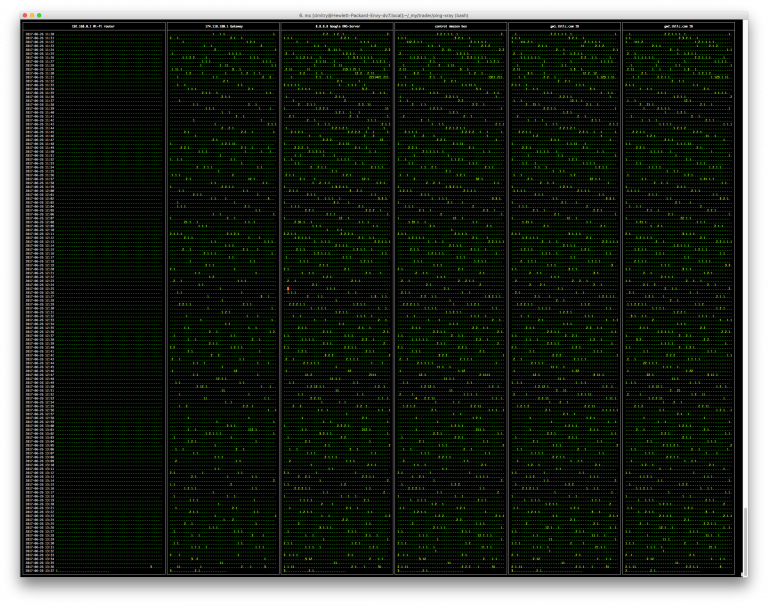
Quiet day in the office, left to right we ping: wifi router, gateway, Google DNS (anycast), some Amazon EC2 box, two Interactive Broker’s API Servers. One terminal window shows 2 hours 17 minutes of 1 second resolution pings lined up for 6 targets!
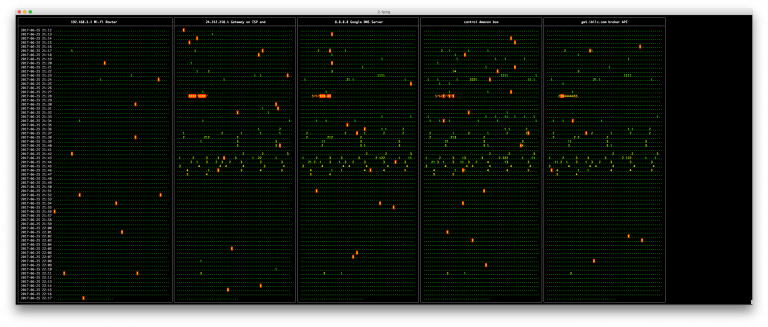
Note 10 seconds “almost outage” started on ISP Gateway caused delays and packet loss for other targets.
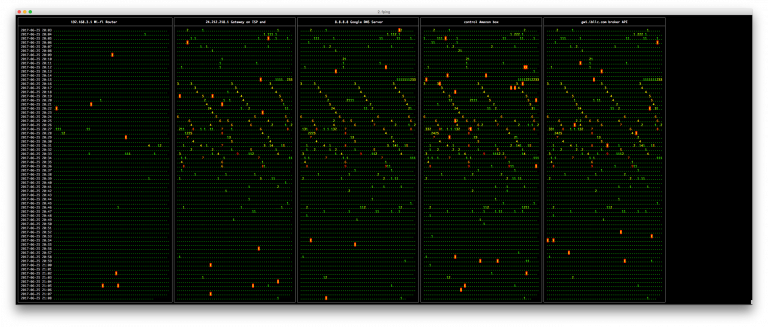
Note interesting artifacts: starting around 20:16 for 10 minutes we see distinct ICMP delays 3 times per minute (phasing slowly “to the right” since those periodic delays aren’t exact 60sec). What the blip are those?! How else you’d be able to see UFO flying around your network without this cool ping-xray tool??! 😉
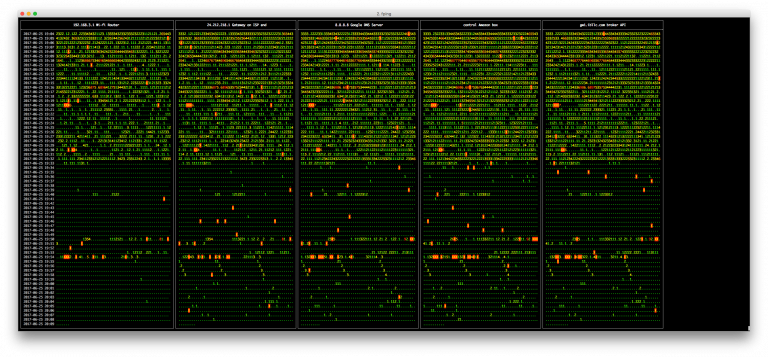
Artificially created high bandwidth traffic (by downloading couple movies same time in parallel with ping-xray running)
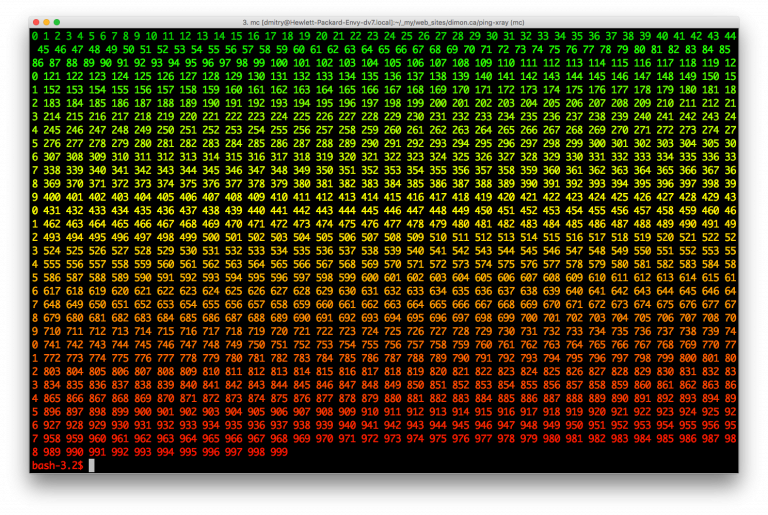
ping-xray uses custom made / unique colormap to make output more human-readable. Just by colour you might roughly see the Round-trip delay time!
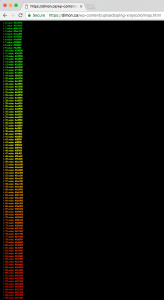
Hex codes of RGB combinations for all of the ping-xray colormap values, you can find TXT version of the colormap here
Pinger-XRay is here!-)
Short description:
Purpose: pingxer-xray is a monitoring tool, which facilitates sending ICMP "ping packets"
to multiple targets (by using fping, which is the only dependency) and represent
the results on one screen with couple hours of history to 5-8 targets with 1 sec
resolution! Note: pinger-xray sends small (12 bytes payload) ICMP (type=8 ECHO)
packets once a second, so it does not stress your network or servers.
Dependency: fping
To install fping:
- Ubuntu: sudo apt install fping
- Mac OS-X: brew insall fping
(if you use awesome Homebrew package management - https://brew.sh/ )
Supported OSs: Linux & OS-X
Download: https://github.com/shevkoplyas/ping-xray
https://dimon.ca/ping-xray
For feedback: https://github.com/shevkoplyas/ping-xray/issues
or emai1 me: shevkoplyas at gmail dot com. Please report bugs/improvements/etc.
(c) dimon.ca
-----------------------------------------------------
Description:
Often we have questions about quality of our internet, especially when trading.
When something seems to be not working right it is really hard to pinpoint which
one particular wheel is squeaking in your setup especially when we have so many
moving parts!
What if your LAN is failing you (too much noise on wifi? faulty ethernet
cables? bandwidth problems? etc.)
Or what if your ISP experience rush hours and is too busy with folks streaming
too many movies and just throttling your connection? Or what if you internet
is just fine, but broker's server/link is stressed out?
After the fact you might start asking support people here and there, but without any
proofs on your hands they will be just pointing fingers to each other and bad weather
or some other "mysterious" BS.
And here comes the ping-xray, which allows you to:
- ping multiple targets simultaneously
- visually see the output with 1 second resolution
(one terminlal can show 2-3 hours history for lots of target hosts)!
- create log files with unique filename, so you have it for the record.
(log file would have timestamp in it's name, so it is safe to restart the tool
without loosing any of the previus data)
- create one CSV file with all targets exact round-trip delay time (exact milliseconds)
ping-xray comes in two flaivors:
- ping-xray-simple
- ping-xray (fancy ascii "gui")
First tool "ping-xray-simple" is just couple hundred lines of code script, which takes
arbitrary number of targets to poing (IP or hostnames with optional description, see example below),
and it pings them every N seconds (by default once per second) untill you stop it.
For example if you run:
./ping-xray-simple 192.168.3.1 24.212.218.1 8.8.8.8 google.com gw1.ibllc.com gw2.ibllc.com
Pinger creates 'ping-xray-output/' folder and writes logs: one log file per target plus one
CSV file with Round-trip delay time (milliseconds) for all targets (one line = one second).
Here's an example output of ping-xray-simple, which shows you last few lines of monitored.
Basically it is trying to tail all created files and share the available screen lines equally:
==> 20170622_00_28_03.csv <==
1498106030,2.18,21.5,68.1,32.1,64.6,71.1
1498106031,10.7,20.9,43.6,20.6,43.0,36.4
1498106032,5.75,22.2,46.8,21.8,44.9,38.3
1498106033,1.99,11.7,36.6,11.7,32.2,30.0
1498106034,1.93,15.7,41.1,16.2,35.4,38.8
==> 20170622_00_28_03_192.168.3.1 <==
2017-06-22 00:29 ................................1..1.......................
2017-06-22 00:30 ............................................................
2017-06-22 00:31 ......................................................X.....
2017-06-22 00:32 ............................................................
2017-06-22 00:33 ..................................................X....
==> 20170622_00_28_03_24.212.218.1 <==
2017-06-22 00:29 ................................1.11..............1........
2017-06-22 00:30 ..................................X.........................
2017-06-22 00:31 ............................................................
2017-06-22 00:32 ............................................................
2017-06-22 00:33 .......................................................
==> 20170622_00_28_03_8.8.8.8 <==
2017-06-22 00:29 ................................1112..............1........
2017-06-22 00:30 ............................................................
2017-06-22 00:31 ............................................................
2017-06-22 00:32 ....................1.......................................
2017-06-22 00:33 .......................................................
==> 20170622_00_28_03_google.com <==
2017-06-22 00:29 ................................1.11..............1........
2017-06-22 00:30 ............................................................
2017-06-22 00:31 ..............................X.............................
2017-06-22 00:32 ............................................................
2017-06-22 00:33 .......................................................
==> 20170622_00_28_03_gw1.ibllc.com <==
2017-06-22 00:29 ...................1............1111..............1........
2017-06-22 00:30 ............................................................
2017-06-22 00:31 ............................................................
2017-06-22 00:32 ....................1............X..........................
2017-06-22 00:33 .......................................................
==> 20170622_00_28_03_gw2.ibllc.com <==
2017-06-22 00:29 ......X....X....................1111..............1........
2017-06-22 00:30 ............................X...............................
2017-06-22 00:31 ............................................................
2017-06-22 00:32 ....................1.............................1.........
2017-06-22 00:33 .......................................................
, where "." - successfull PING reply received back in less than 100 ms,
"1" - ping took 100-199ms
"2" - ping took 200-299ms
"3" - ping took 300-399ms, etc.
"X" - failed to get PING reply (ICMP ECHO) from the target.
The second offered tool is "ping-xray". It provides similar functionality to
the "ping-xray-simple", but it uses "bash simple curses" to draw "windows" with
all the results in one terminal window using special ASCII symbols for
pseudo-graphics (lines, colours etc.) If you resize your terminal window, you'll
need to re-start the ping-xray (it does not catch the window size change dynamically yet).
See screenshots: https://dimon.ca/ping-xray/
When, for example, you see the degradation or "X" happening in all targets, including your router,
then obviously there's no need to call to ISP or broker's support line and you need to find out
what causing those problems on your end. ;)
Usually I'd recommend to run the pinger for the whole trading day and ping at least 3 targets:
1) your router (on your LAN)
2) your ISP gateway (1st IP outside your lan on the ISP end)
3) some more distant public targets, like google.com and your broker's server.
If your broker (or other target server) does not allow ICMP, then you can use "TCP SYN Ping"
with much less aggressive rate of you ping requests (ping-xray not yet supports TCP SYN Ping).
Or alternatively you can check tcp-traceroute from you to your broker server and choose
some other pingable target few hops away from your real target.
Cheers,
Dmitry Shevkoplyas